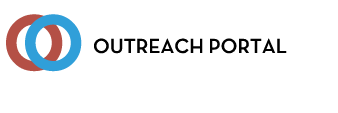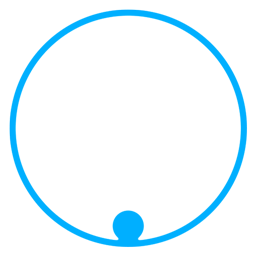DID YOU KNOW YOU CAN EASILY RUN A REPORT OF ALL YOUR STUDENTS? YOU CAN CHOOSE BY DATE, INDUSTRY TYPE, OR ALL.
Go to your Profile in the top banner. Click the button "view your students". Choose your dates and industry type and click "filter results". Once all the students display, you can either click the blue arrow on the left hand side to go directly to the OTPR (Outreach Training Program Report) or scroll to the bottom of the list and click "download XLS of these students". On the far right you can "add email addresses" if you haven't added them already, prior to downloading the report. Another hint, if you want to order a student replacement card, you can click the blue arrow to go into the original OTPR and scroll to the name list and put a checkmark next to the student name and click "request replacement card". Easy Peasy!
| Posted by Michelle Bradshaw on 07/29/2021 | ||
 Back
Back
The University of Texas at Arlington
Global Educational Outreach & Extended Studies
OSHA Education Center
Box 19197 Arlington, TX 76019
Phone: (817) 272-2581
Toll Free: 1-866-906-9190
Fax: (817) 272-2556
outreach@uta.edu