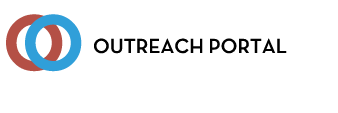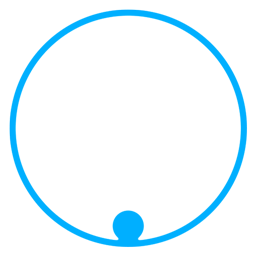WANT A LIST OF EVERY STUDENT YOU'VE ORDERED STUDENT CARDS FOR VIA THE OUTREACH PORTAL?
Log into the Portal, click "profile" in the top banner. Click "View Your Students" button. You can enter the reports "from" and "to" dates and can choose "all courses" or click the drop down arrow and choose just the "10 hour". Click "Filter Results". Once it displays, you can click the button "Download XLS of these Students" for a spreadsheet.
If looking for a certain student, click and hold down the CTRL button and F at the same time, type the student name in the pop-up box. It will FIND the name and jump to it by highlighting that student. You can click the blue arrow to the left of the card number to go directly to that particular report. If you want to order a replacement card for that student, scroll down and put a checkmark next to the students name and click "Request Replacement Cards". Click "go to Card Queue" to complete shipping information and pay.
| Posted by Michelle Bradshaw on 05/03/2023 | ||
 Back
Back
The University of Texas at Arlington
Global Educational Outreach & Extended Studies
OSHA Education Center
Box 19197 Arlington, TX 76019
Phone: (817) 272-2581
Toll Free: 1-866-906-9190
Fax: (817) 272-2556
outreach@uta.edu